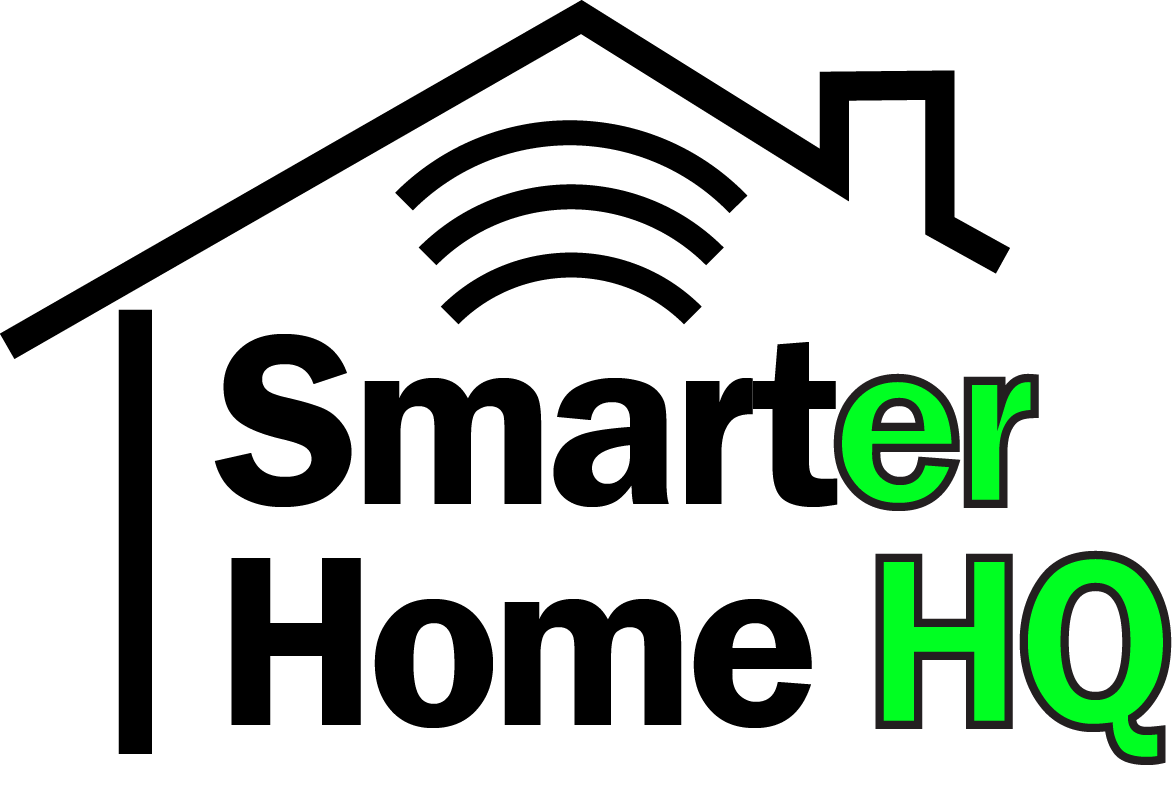Automating routines with Alexa is an essential part of an Alexa controlled smart home. Creating custom routines makes life easier by automating standard tasks throughout the day.
You can easily share Alexa routines with friends and family.

Depending on your situation there are a couple of ways to share Alexa routines.
How to Share a Single Routine with a Friend or Family Member
Create a custom routine if you haven’t done so already. Next, open the Alexa app and go to “More” and select “Routines.” Select the routine you want to share. Then, tap the three dots in the upper right-hand portion of the screen. This will open a drop-down menu, from which you can choose “Share Routine.”
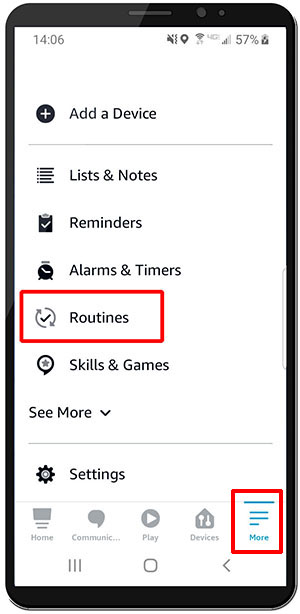
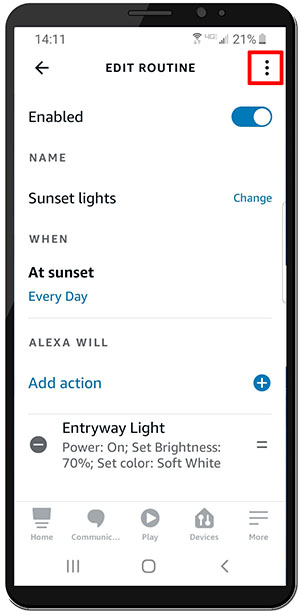
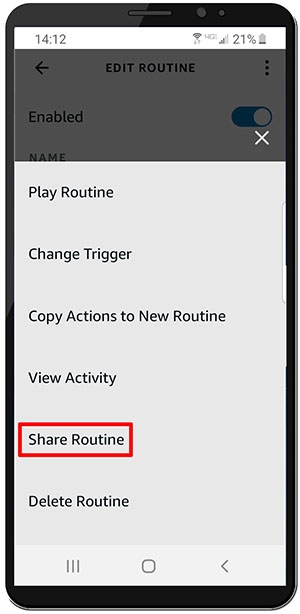
This will produce a link that you can send to a friend or family member via text, email, etc. The link will look something like this: https://alexa.amazon.com/routines/shared/T0DpNv72TD6zER
If the link is accessed from a web browser, the friend will get a QR code on Amazon’s site that they must scan with their phone.
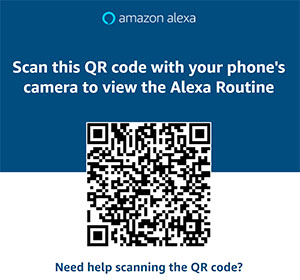
Otherwise, if the family member taps the link from their phone, it will add the routine straight to their Alexa app without having to use the QR code.
Keep in mind the shared routine is just a copy of your routine. If you change anything in the routine after sending it, it will not change the friend or family member’s copy of the routine. And, likewise, if your friend changes the routine, it will not affect your version of the routine.
Another thing to keep in mind is that some features may need additional information. From the example we’ve used here, we have shared a routine in which a light comes on at sunset.
When the friend or family member receives the shared routine, there are some updates they need to do. Alexa needs to know the location of the friend or family member so she can calculate what time the sun will set. Also, she needs to know what specific light to turn on. The settings that need to be adjusted will show up in orange text.
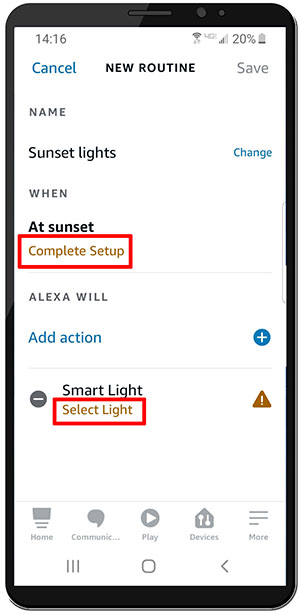
How to Share all of Your Routines with a Family Member
Let’s say you want to share all of your routines; you could share them individually, i.e., one-at-a-time. However, this would be tedious, and you would have to update any specifics in each one, such as which smart light to use.
There is a simpler method for adding anyone who is in the same household. This approach enables other members of the household to access and control your routines.
What you will need to do is log into your family member’s Alexa account with your account credentials (the main account holder). Alexa will ask who is using the account, then you can specify what family member it is.
So, for example, if I wanted to share my Alexa settings with my wife, I would have her open the Alexa app on her phone. Then she would log in with my credentials. It would ask “What’s your name?” and she would select her name.
To set up family members, you go to settings on your Alexa app and select Your Profile & Family. Choose “Add someone else” and add their name and relationship.
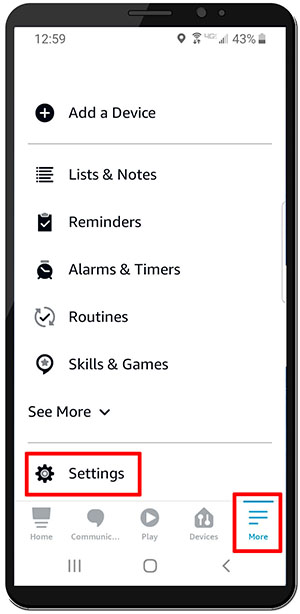
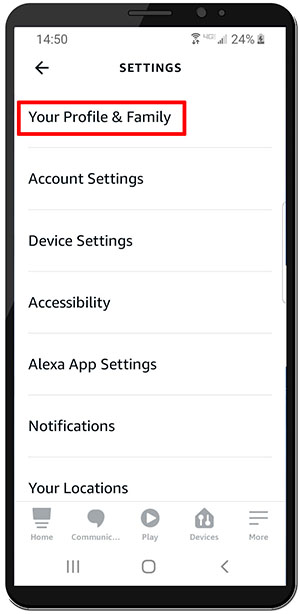
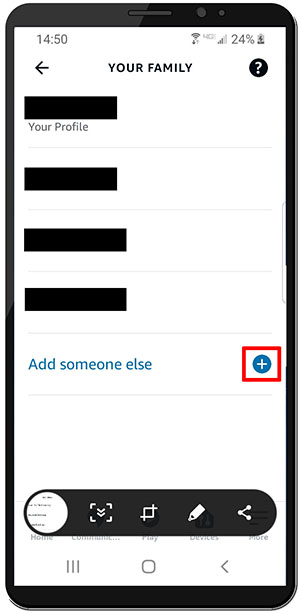
If you want to go further with this feature, you can also add Voice ID and Visual ID.
What is Alexa’s Voice ID?
Alexa Voice ID uses your voice to recognize you from other members of your household. By recognizing your voice, Alexa can personalize your experience and refer to you by name.
What is Alexa’s Visual ID?
Alexa Visual ID is available on select Echo Show devices. It allows Alexa to visually recognize you to tailor your experience. It uses facial recognition to display your calendars and reminders that are unique to you. She will also adjust music selections, news feeds and more to suit what she can devise from your personal preferences.
Alexa’s default settings have the Visual ID feature turned off, so if you want to use it, you will have to enable it. Images Alexa uses for Visual ID are stored locally on your Echo Show devices to eliminate any privacy issues that might come from storing them in the cloud. Anyone in your home can also add Visual ID to their profile as well. Simply go to your Alexa app and choose “settings” and “Your Profile & Family.” Choose your profile and access the Visual ID setting to get started. Go to your Echo Show and tell Alexa to “learn my face.”
What is Amazon Household?
Keep in mind, the profiles in the Alexa app are not the same thing as Amazon Household. That is a separate Amazon program for households that want to keep their accounts separate but want to be able to share Amazon services.
It is a way for two adults in a household to have their own Amazon accounts but share things like free prime shipping, prime video, and audio books. Children can be added to the Amazon household as well and you can set age-appropriate controls: For example, if your teen wants to buy something from Amazon, one of the two adults on the profile has to approve the purchase.
Final Thoughts
If you want to share your Alexa routines with the whole household, then signing into everyone’s Alexa app with the main account is probably the best way to go. If you want to keep things separate, then you will have to share routines one at a time. When you share them one at a time, remember that if you make any updates, you will have to share those updates as well.