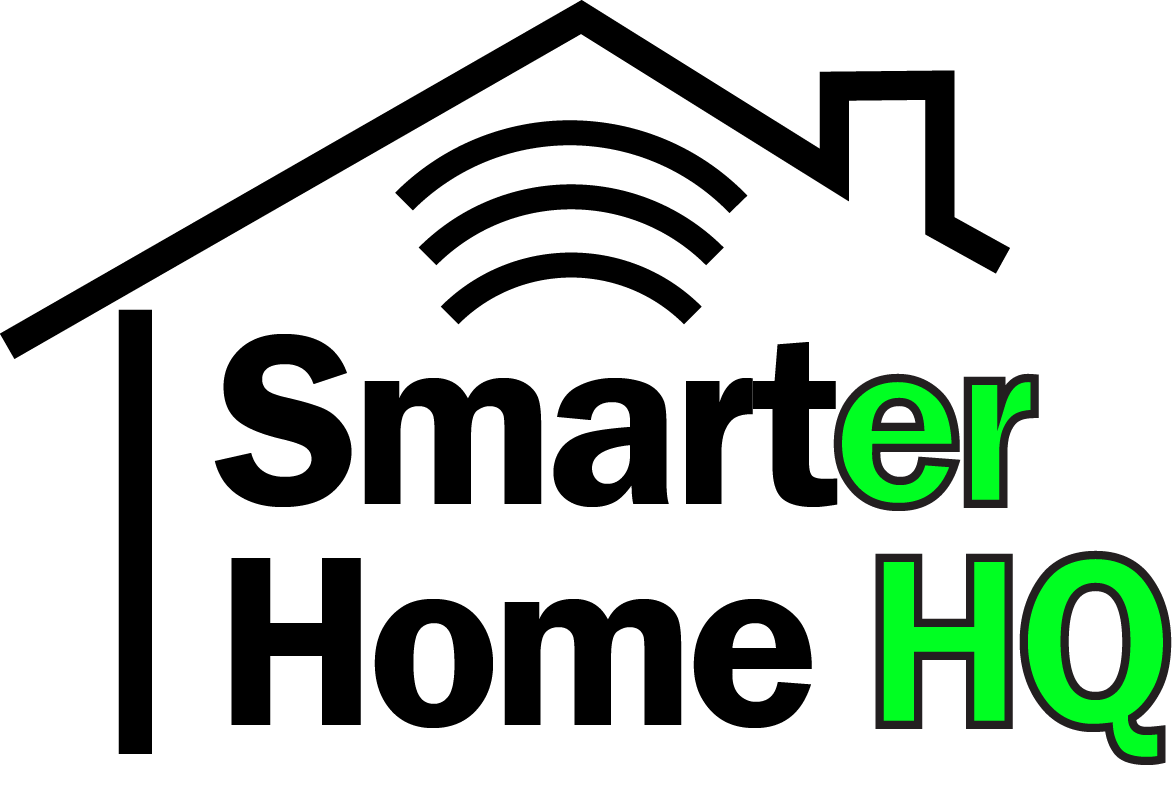Alexa, Amazon’s voice assistant, can do a lot of things. She can answer questions, tell you the weather, place phone and video calls and can even control your smart devices. But can she play your personal MP3 files?
Amazon Alexa can play local MP3 files, but only under certain conditions. The most direct way to play personal music files is to use Bluetooth on a smart phone, laptop, or computer. Connect your device to your Alexa Echo device and control the playback through your main device. However, there are other ways to stream your collection through third-party apps, but it takes a bit more to set up.

Let’s look at some of the different ways you can get Alexa to play your personal music collection. Then we’ll address some other common questions about how to play music through Alexa.
How do I get Alexa to play my personal music?
Amazon used to let users upload their music, music they own, to Amazon Music, but they discontinued that service. You can still play your personal music collection via Amazon Alexa devices. Unfortunately, it’s going to take either a Bluetooth connection or a third-party app.
How do I Play local MP3 files on an Alexa Echo?
Let’s cover the Bluetooth route before we get to the other apps. Connecting to an Alexa Echo device via Bluetooth is the simplest method. Make sure you’re in the room with the Echo device that you want to pair with your smart phone or computer.
Scan for your Echo device using the device you want to connect to it. If you don’t see the Echo in the list of available devices, try asking “Alexa, pair.” This will put your Echo device in pairing mode. Try scanning again and you should be able to see it. This is what it looks like on an android device:
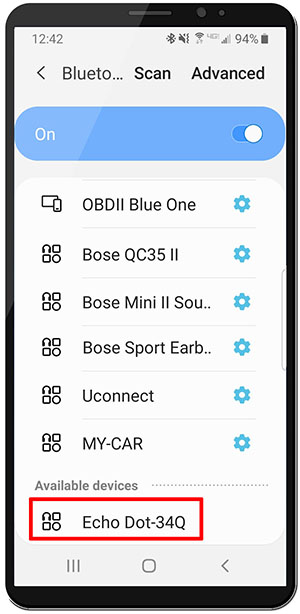
If that doesn’t work, open your Alexa app on your smart phone. Go to the devices tab and select “Echo & Alexa”. Pick what echo device you want; in this example, we chose Echo Dot. Choose “Connect a device” under Bluetooth Connections, by tapping the plus button. The Echo device will search for available Bluetooth connections.
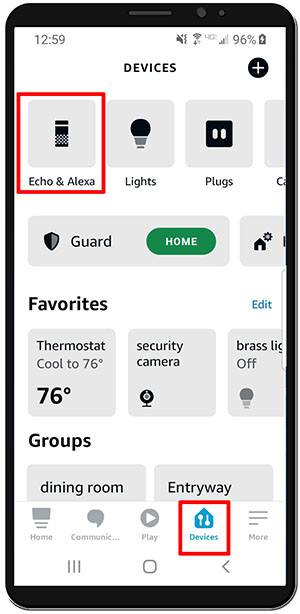
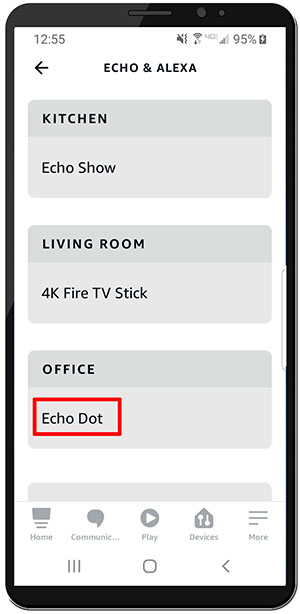
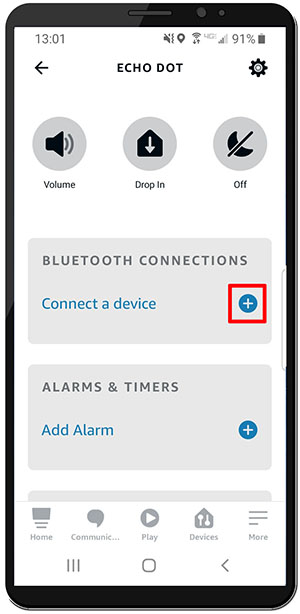
Interestingly, in our test of this feature, the Echo could come up with only two nearby devices, even though there were four close by. The two devices that it missed were within 18” of the Echo, one was a smart phone and the other was a PC with USB.
Third-Party Apps
For those of you with extensive music collections who don’t want to pay subscription fees to music services, like Amazon Music, Spotify, or Pandora, third-party apps could be the way to go. The problem is there are limitations on what you can do with the free versions. You could also listen to the free versions of Amazon Music, Spotify, and Pandora, but you’ll have to listen to adds every now and again.
Most apps want you to pay a subscription fee, too. Granted they aren’t as expensive as the large collections you can get from something like Amazon Music, but you still have to pay a fee to get the most out of it. Let’s take a look at what’s out there.
Use My Media to Stream Your mp3 Files to Alexa
The biggest problem with this method is there is only a 7-day trial period. After that, there is a subscription fee. But it isn’t as expensive as the other streaming options. It starts at $5.50 per year (not per month!)
So, it is relatively inexpensive, but there are other options. If you’re completely opposed to subscription fees, then skip to the next section on Plex. If $5.50 is a good enough compromise, we’ll show you how to set it up.
Start by going to the My Media website. Agree to the privacy policy and select “Next”. Once it is installed it will open in a browser window. You will then have to allow My Media access to your Alexa account.
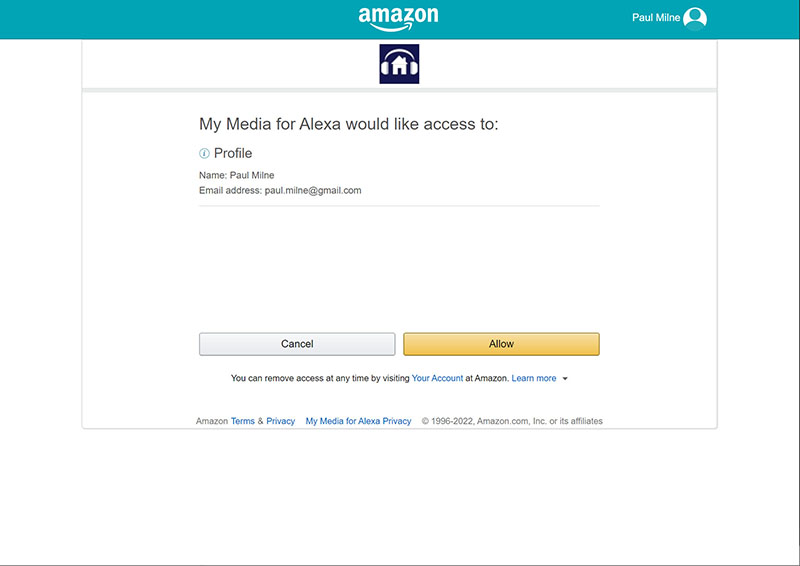
Once you agree, it will open the initial My Media application in the browser window.
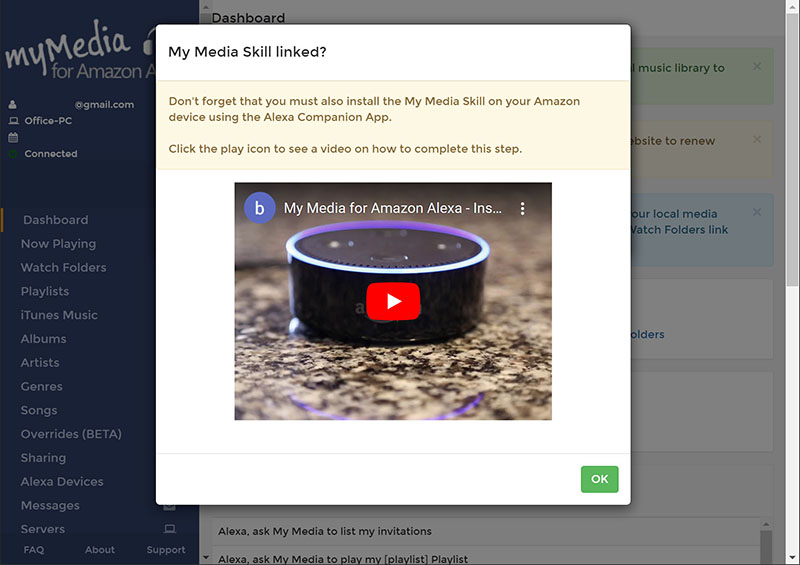
In order to load your media into the My Media library, you need to create a watch folder. My Media will watch this folder(s) for any additional media that gets added over time and add it to the library. This will keep your library up to date in My Media. You can add watch folders by clicking “Watch Folder” on the left menu and then clicking or tapping the green “Add Folder” button.
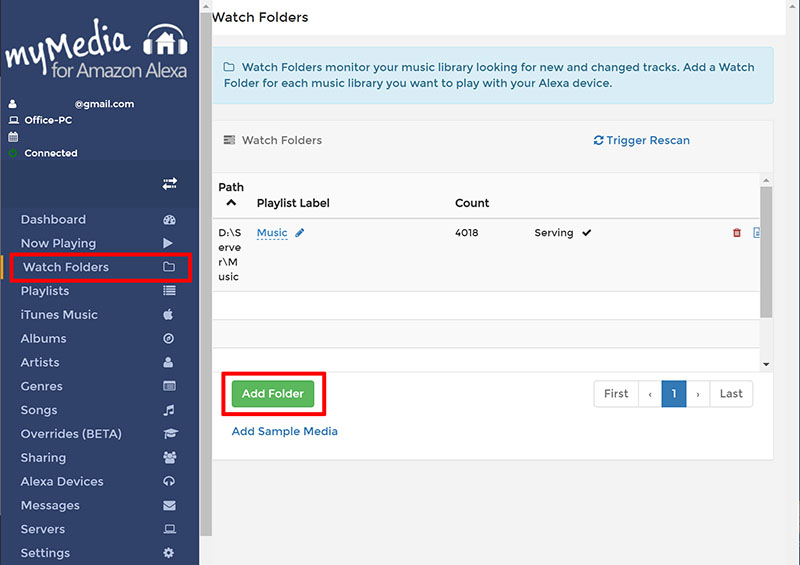
My Media will look through your watch folders and categorize your music by artist, album, song title, and genre at a minimum.
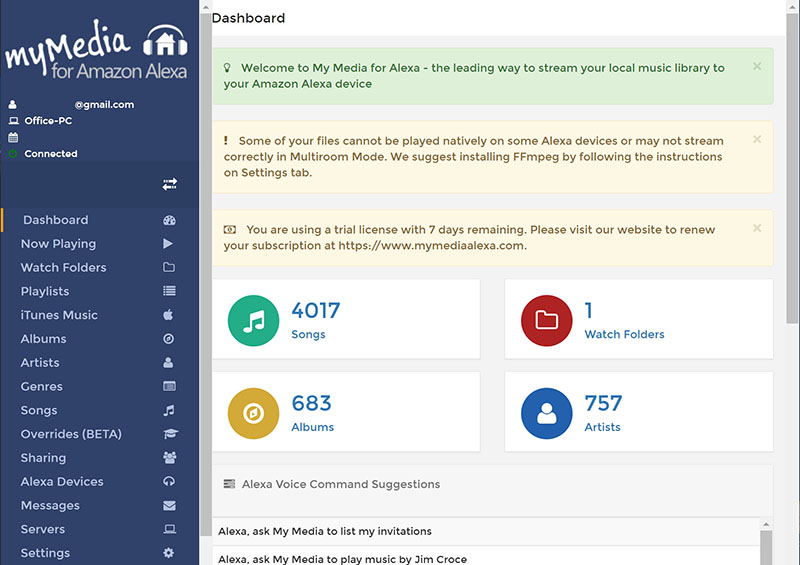
Next, you will have to add the Alexa skill to make it all work together. Open the Amazon app and select “More” from the main menu at the bottom. Next select “Skills & Games”. Search for “My Media” and select the My Media skill.
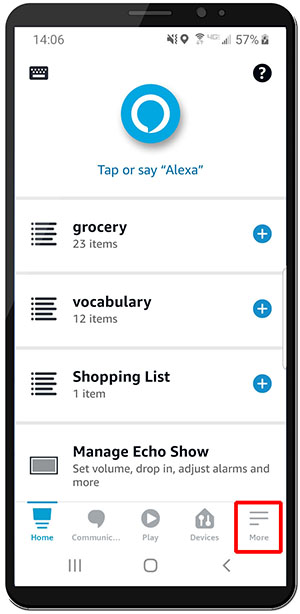
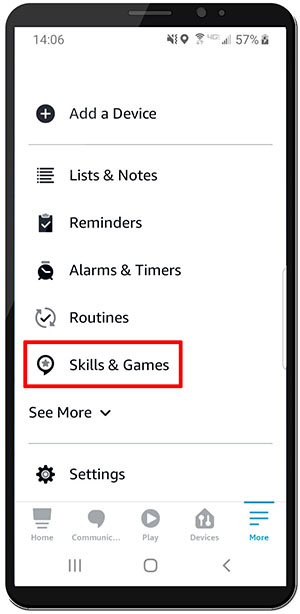
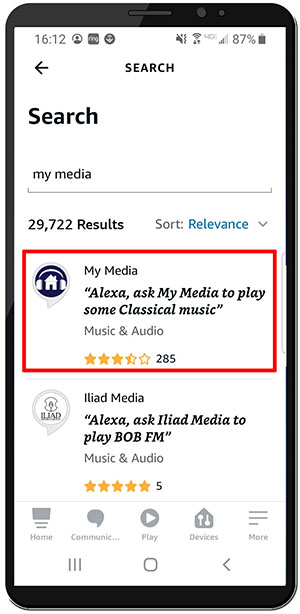
Select “Launch” when the My Media skill comes up. Allow the skill on your Amazon account and you’re ready to use My Media.
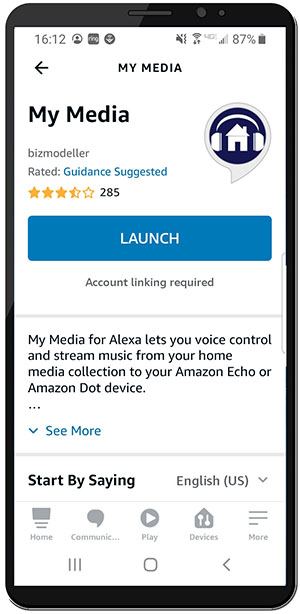
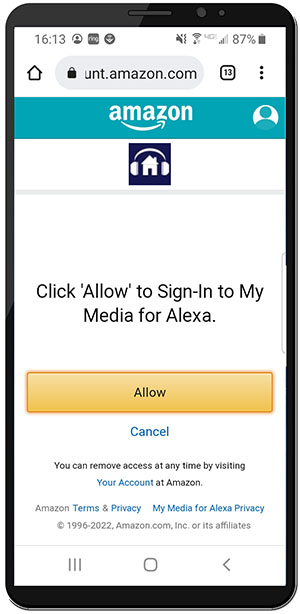
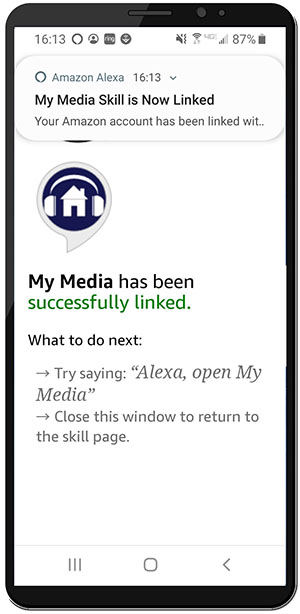
There are several commands you can use with My Media. As probably expected, they start with “Alexa, ask My Media…” The commands can be in English, German, Spanish, Italian, and French. The suggested commands can be found here.
Try something like this:
“Alexa, tell My Media to play George Strait”
The one thing that is lacking is multi-speaker support.
Try playing your mp3 media files through Plex
Plex is essentially a video streaming service with hundreds of channels and movies available to watch for free. With the Plex media server, you can collect, organize and store all of your personal media files. That includes video, audio, and images.
According to the Plex website, in order to be able to stream your own media files, you have to get the Plex Pass subscription. The subscription fee is $4.99/month, $39.99/year, or a $119.99 for a lifetime. However, we were able to download the media server and stream our music collection through Alexa without having the Plex Pass subscription.
Start by downloading the Plex media server. Select your platform and install the server.
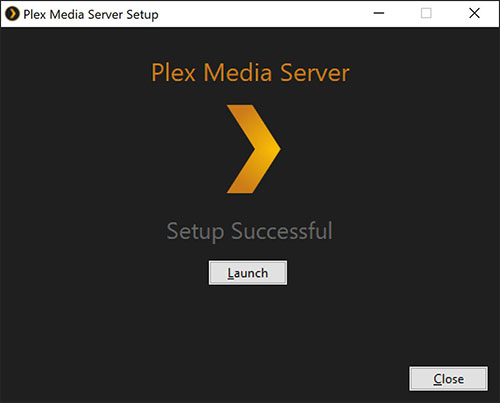
Once you choose “launch,” it will open the Plex media server in a browser window. From there you will be able to set up music or video collections for remote access. Make sure the “Allow me to access my media files outside my home” is checked.
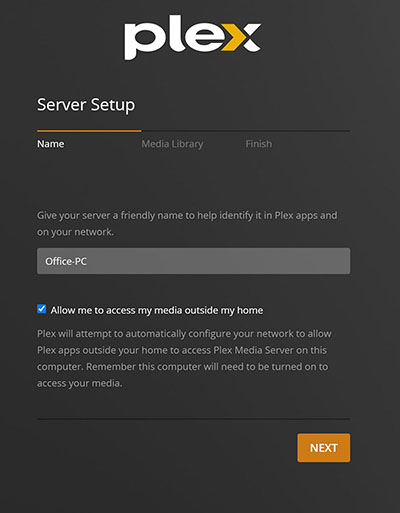
Next, set up the libraries you want by telling Plex where your files are located.
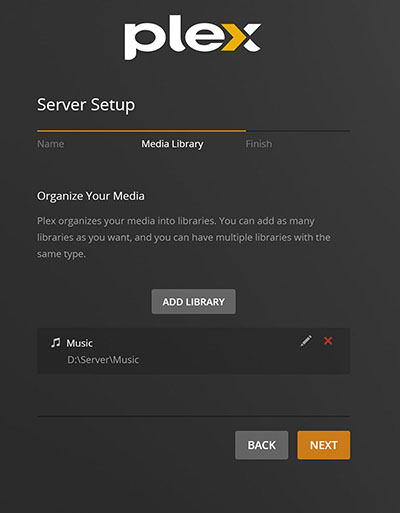
From there, choose “More” in the left hand selection menu and you will see your server at the top. Click on your server to see your media files.
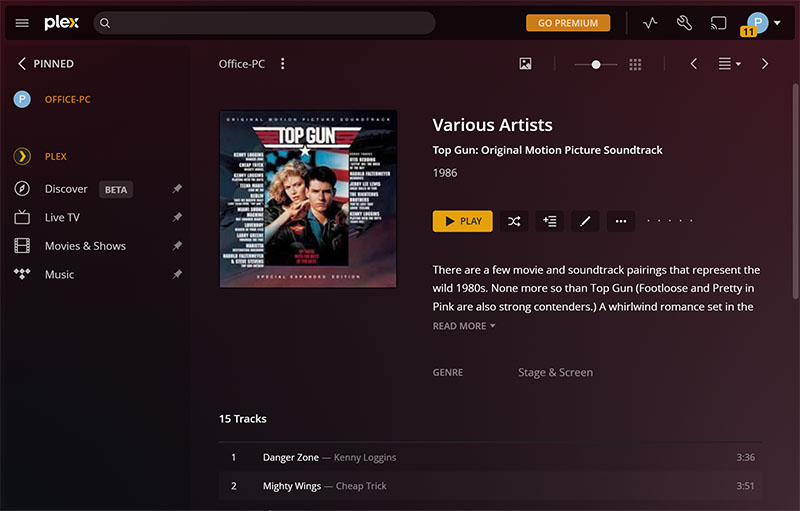
The last step is to get the Plex skill registered on Alexa. You can do this on the Plex media server page, or by going through the Alexa app on your smartphone. To get the skill registered on Alexa through the app, click on the “More” icon in the bottom right. Then select “Skills and Games” and search for the Plex skill, either by scrolling or typing it into the search box.
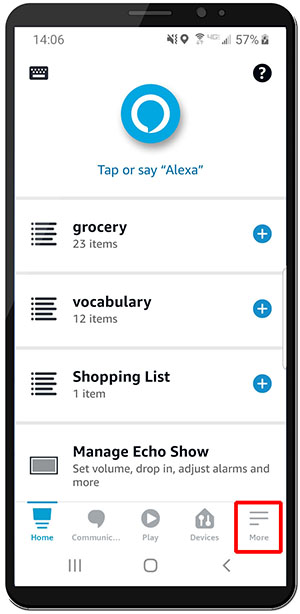
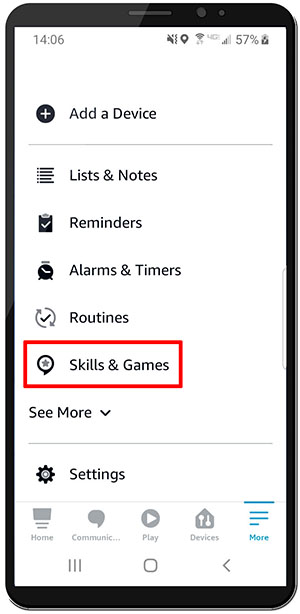
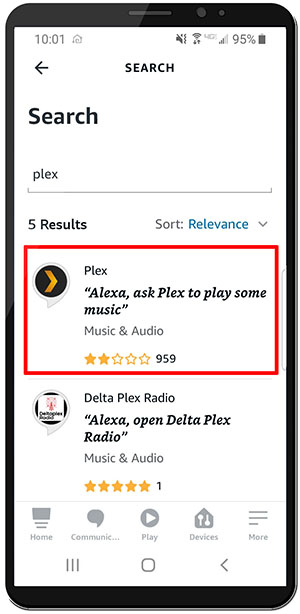
Then, you link Plex and Alexa together by authorizing the skill allowing Alexa to access your Plex account.
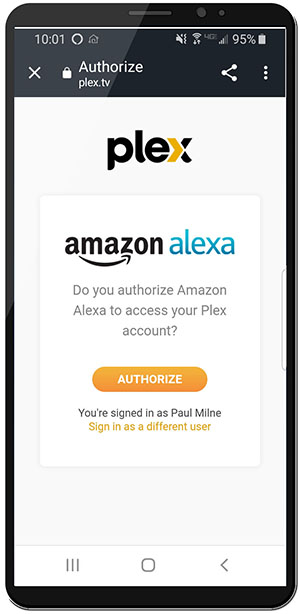
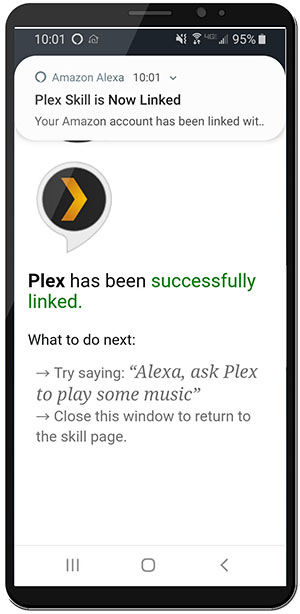
Once that is done, you can ask Alexa to play some music from your collection. To use Alexa with Plex, just start the phrase with “Alexa, ask Plex…”, “Alexa, tell Plex…”, or “Alexa, open Plex…” Once Plex is running, you no longer have to invoke the word Plex. See the Plex site for an extensive list of Alexa commands. Here’s an example:
“Alexa, ask Plex to play music from Fleetwood Mac”
Again, multi-speaker support is not available.
My Pod is another way to play personal music from Alexa devices
My Pod uses cloud storage like Dropbox, Google Drive, or Amazon Drive to store your personal mp3 files. Then, it streams them to your device through an Alexa skill, much like the two previous apps we’ve covered. However, this option has greater limitations than the other two.
You can find the My Pod app by going to their website. The process is similar to the other skills. Upload your files to your cloud storage, download the app, and enable the skill.
It’s limited to 10 songs for the free version. The paid version is $3 per month. So, if you’re going to pay a subscription fee anyway, you might as well just go with My Media. It’s a lot cheaper and the interface is much better.
Onix Cloud Player for Amazon May be an Option in the Future
A new music streaming service was created by Onix Systems. It’s currently in beta testing, so it isn’t available as of the publishing of this post, but it may be soon.
It uses Dropbox to stream audio files to Alexa. You put your files in your Dropbox account, hook up the Cloud Player skill for Alexa and it streams just like the other options previously covered. There is nothing on the website that indicates if there will be a subscription fee or not.
One Last Option to Play mp3 Files is Completely DIY
We’re not going to take you through all the steps on this one. But if you aren’t afraid of a little coding and digging into Amazon Web Services (AWS), then this might be just for you. You need both an AWS account and an Amazon Developer account to get started.
This solution also uses Dropbox for your audio files. Here’s a tutorial on how to do it. We’re guessing that the Onix Cloud Player developers started with this tutorial. Otherwise, it would be pretty coincidental to use the name “Cloud Player” exactly like the tutorial.
Conclusion
There aren’t a lot of great options for playing your personal mp3 music collection with Alexa. My Media for Alexa seems to work the best, but it requires a subscription fee — it’s fairly cheap, but you still have to pay for it.
Plex works well, but not as well as My Media. It is a little less intuitive in our opinion. The free version of My Pod is too limited and the paid version is too expensive. Plus, the My Pod interface isn’t that great in the first place.
The Onix Systems version may or may not be a good choice. We’ll see when it goes public.
We’re looking forward to trying out the DIY method and seeing how well it works. Once we do, we’ll add another post on what we found.
Good luck on your implementation!