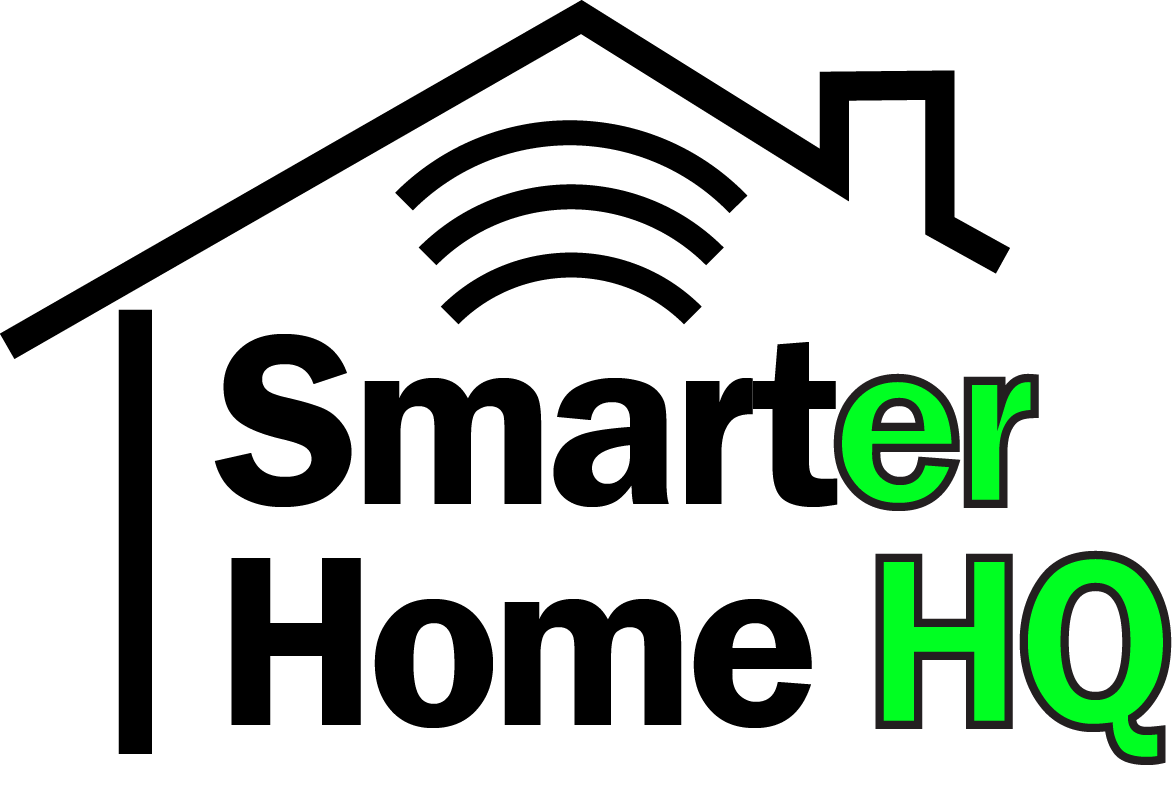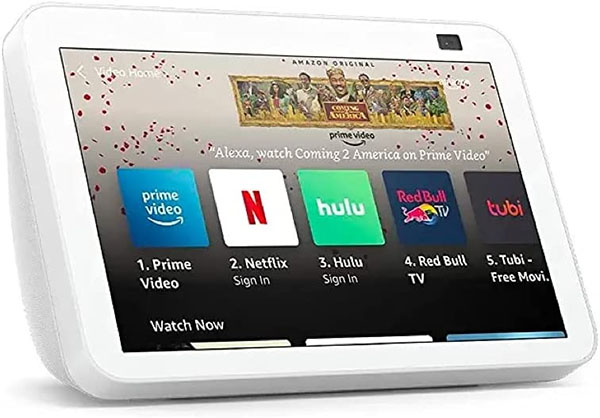The Amazon Alexa ecosystem of devices and services offer many ways to interact with your smart devices. The Smart Home Dashboard is one method of communicating with these devices. Amazon has added the dashboard feature to many of its smart home assistants.
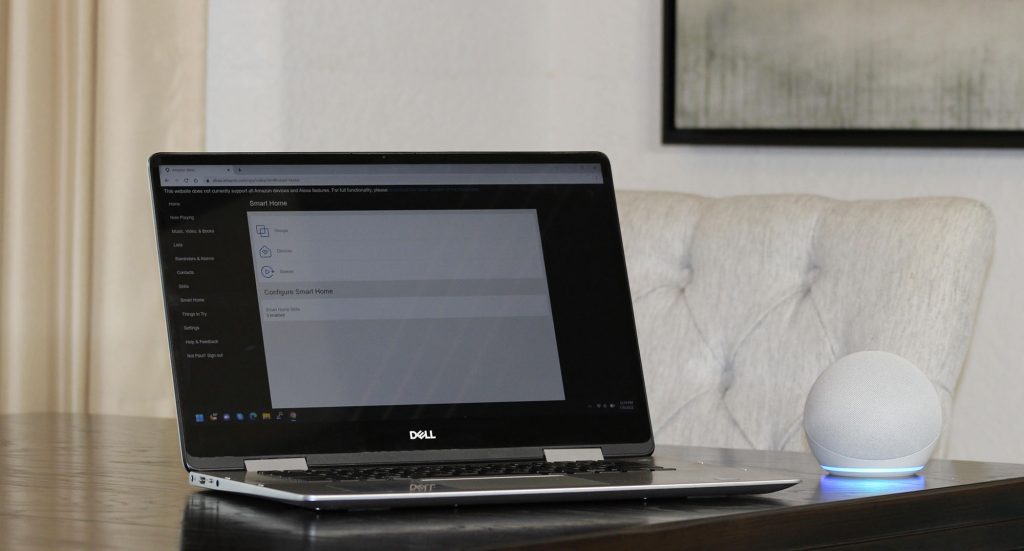
The Alexa Smart Home Dashboard visually displays your Alexa enabled smart devices. In addition, it allows you to control these devices without having to speak commands to Alexa. The Smart Home Dashboard is accessible on certain versions of Amazon Fire sticks, TVs, and tablets; the various Echo Shows; the Alexa web interface; and the Amazon Alexa smartphone app.
The dashboard allows you to access smart devices and group them into like categories. Some features are limited depending on what platform you are using to access the dashboard. However, you can control many smart devices directly from the dashboard without having to talk to Alexa.
So, what are the differences between each of the methods to access and control your devices? Let’s start with how to open the Smart Home Dashboard in the Amazon Alexa App and then compare it to the other methods available.
How Do You Open the Dashboard on the Amazon Alexa App for Smartphones?
The Amazon Alexa App is perhaps the best way to set up, install, and change the settings on all your smart home devices. To get to the dashboard, select the “Devices” icon at the bottom of the Alexa app. At the top of this screen, you will be able to scroll to the right and select the “All Devices” icon. This will display all the smart lights, plugs, switches, thermostats, cameras, and Amazon products that Alexa has discovered (installed).
If you remain on the “Devices” screen, you will be able to see all the groups that have been created. Groups allow you to organize like items into categories. For example, you can put all the smart devices in your Living Room into a group called Living Room. You can add smart light bulbs, smart plugs, or any other device you like.
You can also create speaker groups if you have multiple Amazon Echo devices. This way you can direct output to one or more speakers in a logical manner. For instance, you could have a group with all your speakers. You could then stream music to this group and be able to hear it anywhere in your home.
Unfortunately, this method of accessing the dashboard does not provide the live camera view for all cameras.
How Do You Open the Smart Home Dashboard on a Fire Stick?
If you have a Fire Stick plugged into your television, you turn on your TV and make sure the input is directed to the Fire Stick, for instance “HDMI 1”.
Next, you push and hold the microphone button (or Alexa button) on the Fire Stick remote control. Then you say, “Show the SmartHome dashboard” or “Show me my SmartHome dashboard.” Note that Alexa is pretty picky about the term “show.” For example, she won’t open the dashboard if you say, “Open the smart home dashboard.” You must use the operative term “Show” instead of “Open.”
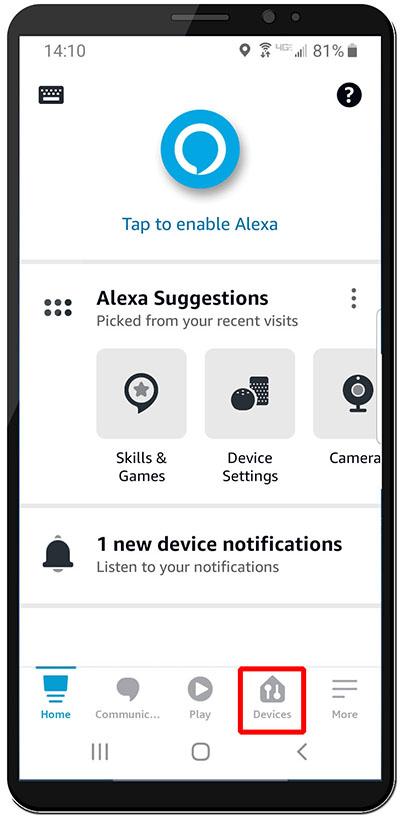
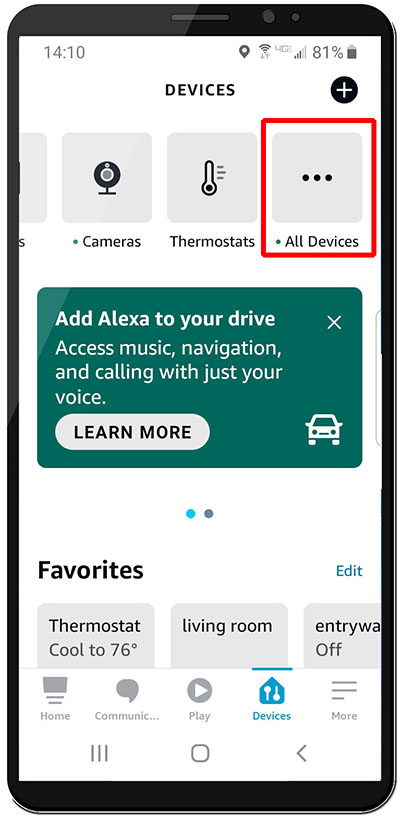
Perhaps the easiest way is to just simply click and release the microphone button. This will bring up the Alexa quick access panel at the bottom of the screen. Conveniently, the first button selected is the “Smart Home” icon.

Either of these methods will open a screen that displays all the smart devices that Alexa has “discovered.” It will show individual devices as well as any of your created groups.
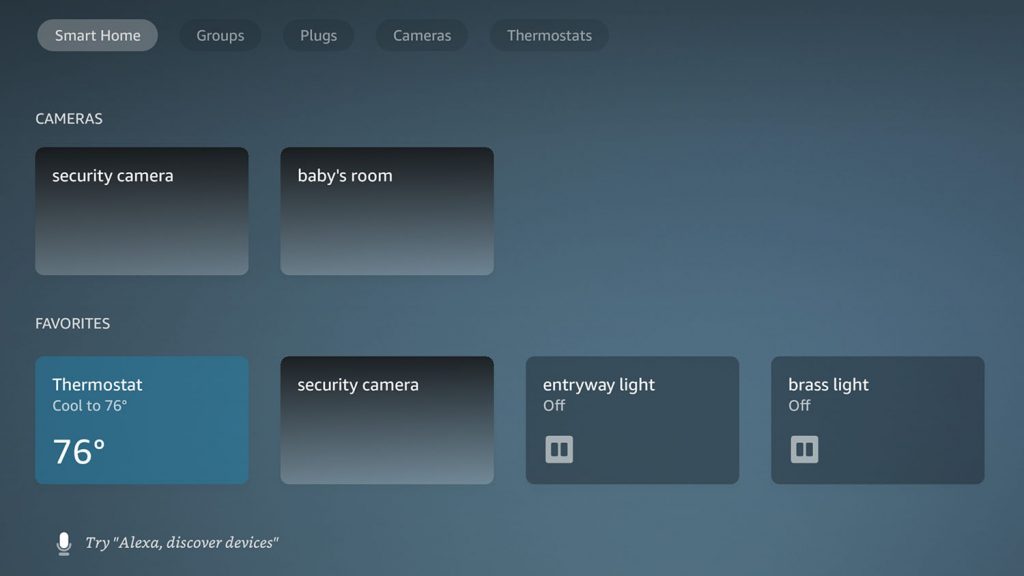
One nice feature on the Fire TV Stick dashboard is the ability to access the feed from a camera. Then you can put it in a picture-in-a-picture on the television. This is particularly convenient if you are watching a television show or movie, and you would also like to monitor what is happening in your baby’s room or on your security camera. A small picture in the corner of the regular screen will display the camera view. Any movement from a monitored camera will likely gain your attention.
How Do You Access the Dashboard on a Fire TV?
Accessing the dashboard via a Fire TV is exactly the same as using a Fire TV Stick. You can ask Alexa to “Show me my Smart Home Dashboard.” Or, you can bring up the quick access menu – by clicking and releasing the microphone/Alexa button on the remote —and choose “Smart Home.”
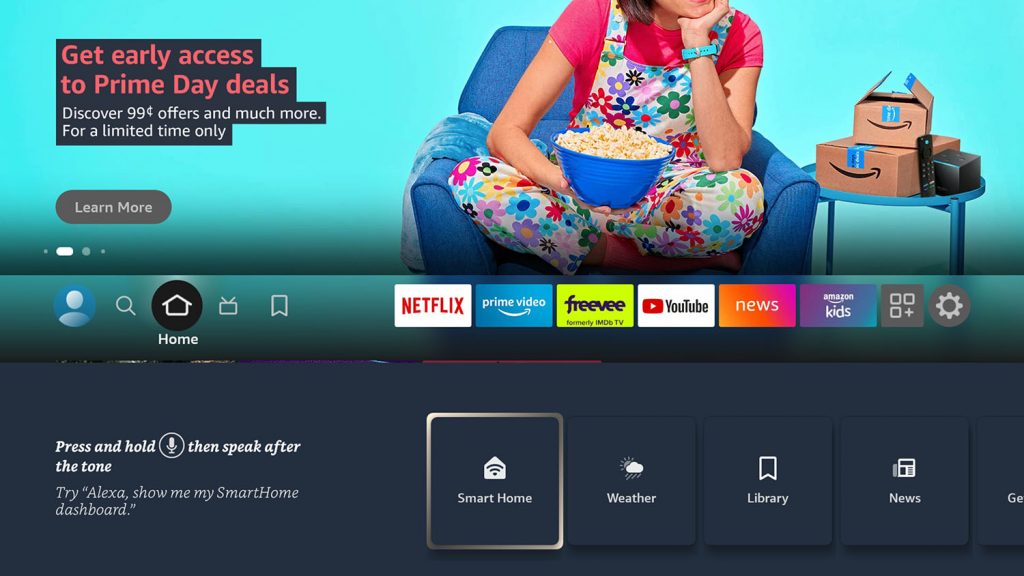
Also, you can view your cameras using the picture-in-a-picture format. As with the Fire TV Stick, conveniently it allows you to monitor your cameras while watching shows or movies.
How Do You Open the Smart Home Dashboard on a Fire Tablet?
The “Device Dashboard” is available on a Fire tablet via the installed Alexa app. Open the Alexa app from the desktop or the installed apps section of the Fire tablet. The dashboard interface available on the Fire tablet closely resembles the interface found on the Alexa app for smartphones. Select the “Devices” icon on the menu at the bottom. Then choose “All Devices” to see all your connected smart devices.
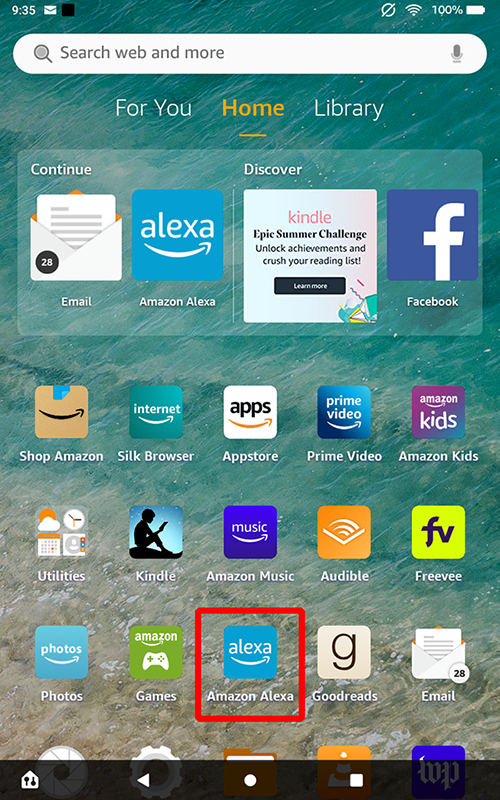
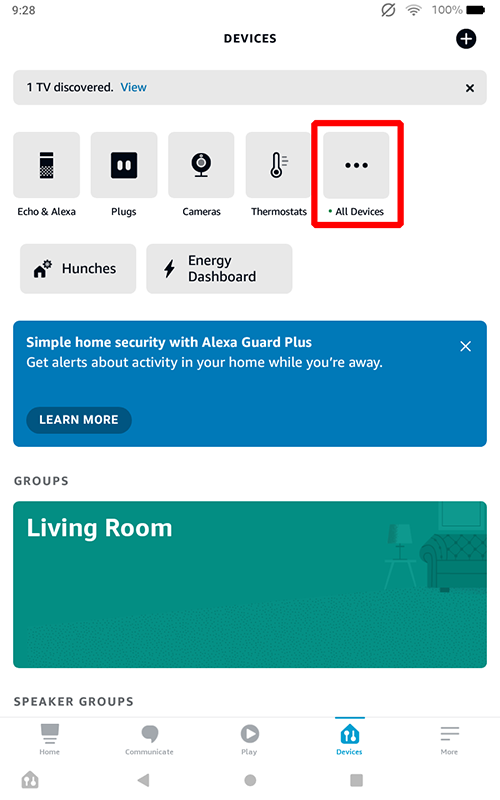
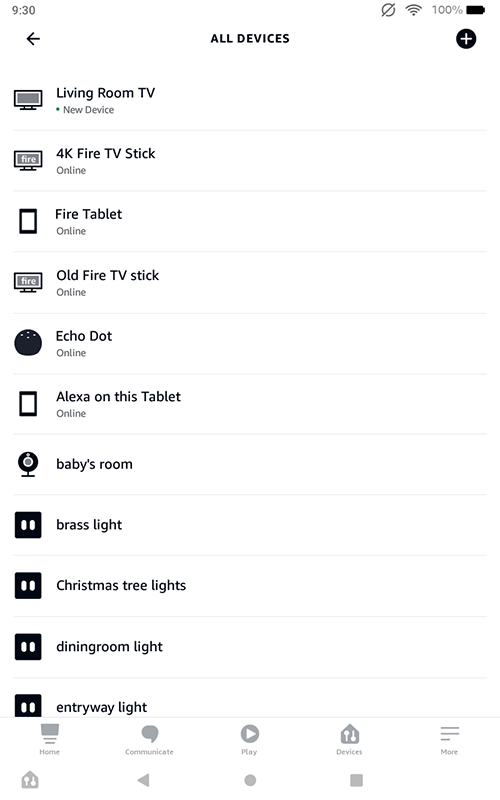
Also, similar to the smartphone Alexa app, the Fire tablet dashboard does not support all cameras.
How Do You Access the Dashboard on Amazon’s Echo Smart Speakers?
There isn’t technically a dashboard on the speakers since the dashboard is a visual collection of all your devices.
But you can still access your compatible smart devices by speaking commands to Alexa. For instance, let’s say you have a smart plug in your house that is connected to a light named “entryway light.” You could then say “Alexa, turn on entryway light” and Alexa would turn on the smart plug connected to the light.
How Do You Open the Smart Home Dashboard on an Echo Show?
With an Echo Show device, you can ask Alexa to bring up your smart home dashboard in the same manner as with the Fire Stick and Fire TV. As an alternative to interacting with the voice assistant, you can simply swipe down from the top of the screen to reveal the “Smart Home” icon. This will show your current groups and devices.
The Echo Show, similar to the Fire Stick and Fire TV, also offers the picture-in-a-picture mode so you can monitor your cameras or answer your smart doorbell while you’re doing something else with the device.
How Do You Access the Dashboard on the Alexa Web Interface?
You can access information about your enabled smart home devices via the Amazon Alexa web site: https://alexa.amazon.com/. Click “Smart Home” on the left menu, then click on the “Devices” icon.
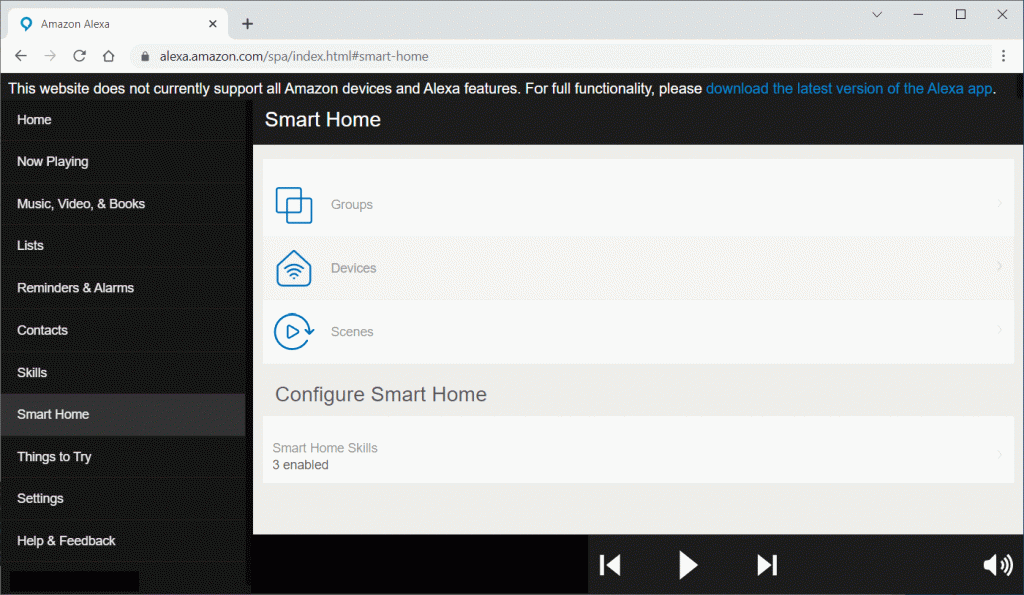
However, there is not a lot of functionality on the web interface. They inform you of this deficiency upfront: A message at the top of the site reads, “This website does not currently support all Amazon devices and Alexa features.” For full functionality, it refers you to the Alexa smartphone app.
There are several things you can see from the website, but it’s limited to information and settings. But, there isn’t much by way of controlling your smart devices. The smartphone app and Alexa devices work a lot better than the web interface.
Closing Thoughts
The Amazon Alexa Smart Home Dashboard is an easy way to access all of your connected smart devices without having to use voice commands. There are many different Amazon products that allow you to connect to the dashboard, but they don’t all have the same capabilities.
We have found the Fire Stick and Fire TV to be the best devices on which to use the dashboard without having to invoke Alexa, followed closely by the Echo Show. The Alexa web interface is by far the worst, having very limited control over your devices.
With the numerous Amazon products offering different ways to access and control smart home features, there is something there for everyone.